Don't miss another Digital Government update
To ensure that our emails are recognised and land in the correct inbox, please be sure to add our @old.digital-government.co.uk domain to your safe sender list by following these simple steps to amend your settings:
Outlook Desktop
- Right-click our email in your Inbox email list pane
- On the menu displayed move your mouse over or tap Junk
- Click or tap on ‘Never block sender’ in the menu that rolls out
- The resulting popup will say: ‘The sender of the selected message has been added to your Safe Senders List.’
- Click ‘OK’
Outlook Web
- Open the email from …
- Click the “Wait it’s safe” link
- Mark Sender as “Wait it’s safe!”
iPhone Mail App (iOS)
- Open your mail app and scroll down to the Junk Folder
- Find the email you’d like to whitelist and slide your finger left to see options
- Tap the ‘More’ button, and then ‘Mark…’ button
- Select “Mark as Not Junk”
- This will then move the email to your Inbox and any mail from this address will go straight to your inbox and not your Junk
Google (G-suite)
- Navigate to the spam folder
- Search for emails containing the domain you wish to whitelist
- Select all the emails shown
- Click ‘More’ and then ‘Not spam’